The Sale Items Window
This section of the screen displays the items which are included in the transaction. It enables the staff member to monitor a sale as it is being entered, or to view the items on any recalled table. It is also used in combination with the numerical keypad to edit and amend sales.

For example, pressing the item ‘Potato Salad’ above, then pressing the ‘+’ key on the numerical keypad would change the item from ‘2 x Potato Salad’ to ‘3 x Potato Salad’.
Resizing the Listbox Columns
International businesses may wish to adjust the size of the listbox columns if more room is needed to display the Extended value in its entirety.
This can be achieved by dragging the listbox column edge to the desired position.

The POS Staff member will need to have the Edit Listbox Columns permission assigned in their security role.
You can learn more about setting the POS User Security Role permissions in Polygon POS Management here.
Reverting to default values
If the listbox columns are accidentally adjusted incorrectly, you can revert to the default values.
To do this:
- Right-click on the header row of the listbox
- Enter your password (you must have the Edit Listbox Columns security role permission)
- Choose Yes when asked to revert to the default values.
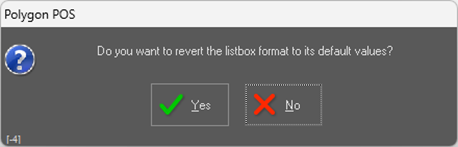
The next article in this series is:
Article Change Log
| Date | Record of Changes | Author |
|
August 2025 |
Updated to include details on resizing of listbox columns and how to revert sizes to default. Requirement for a security permission role was introduced in POS version 2905.9.6. |
S Black |
